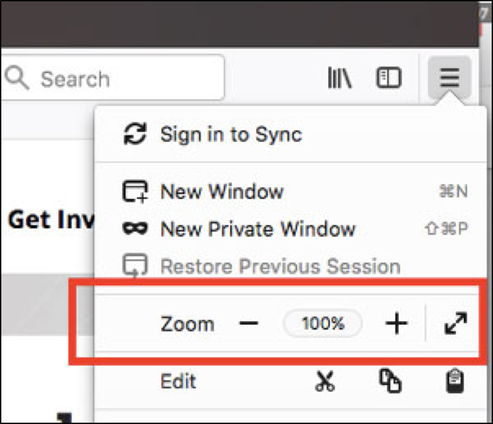ACCESSIBILITY AND FONT ADJUSTMENT
I am committed to ensuring its website is as easy to use and to navigate for as many people as possible.
I have made efforts to ensure that all content can be accessed and reviewed both with and without the use of assistive technologies.
I shall continue to develop the site in accordance with the guidelines promoted by the World Wide Web Consortium (W3C).
I have made efforts to ensure that all content can be accessed and reviewed both with and without the use of assistive technologies.
I shall continue to develop the site in accordance with the guidelines promoted by the World Wide Web Consortium (W3C).
Font size and zoom - increase the size of web pages
The zoom controls allow you to increase or decrease either the size of a whole web page or just the size of all the text in order to improve readability.
Here's how you can zoom in and out of individual websites.
The zoom controls allow you to increase or decrease either the size of a whole web page or just the size of all the text in order to improve readability.
Here's how you can zoom in and out of individual websites.
- Click the menu button on the right. The customisation menu will open and you will see the zoom controls at the top.
Use the + button to zoom in, and the - button to zoom out. The number in the middle is the current zoom level - click it to reset the zoom to 100%.
Keyboard shortcuts:
You can also use the zoom controls without a mouse. Press and hold command while pressing + to zoom in, - to zoom out, or 0 to reset.
Keyboard shortcuts:
You can also use the zoom controls without a mouse. Press and hold command while pressing + to zoom in, - to zoom out, or 0 to reset.